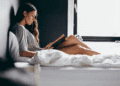PS: Find me along with an amazing community of writers at Medium.com.
Usually my macbook air laptop is connected to a 24″ cinema display and my work is done while connected to the power cable. I have since learned that keeping the laptop constantly connected to the power cable is bad. Recently, I started having to do work that required me to take my laptop out and about frequently. I found out rather inconveniently, that even though my battery life said it was full, the laptop would shut off within minutes of being disconnected from the AC adapter.
If this happens to you, here are the ways you can fix the problem, most of them are easy enough to try. I will also give you some tips that will save you a few hours of scouring through forums for solutions.
First, open your terminal app. This can be done by clicking the search icon at the top right of your screen and type terminal in the search box. Once the terminal app is open, type this command:
system_profiler SPPowerDataType | grep -i “charge information” -A 10
What you will see is a honed in picture of your battery health. Here is an example of mine:
Charge Information:
Fully Charged: No
Charging: No
Full Charge Capacity (mAh): 6870
Health Information:
Cycle Count: 301
Condition: Normal
Battery Installed: Yes
Amperage (mA): -713
Voltage (mV): 8204
If your battery health says the condition is normal, then supposedly the battery is not going bad and might not need to be replaced. I say supposedly because if there is a logic board issue, then this info isn’t reliable. But let’s hope it’s not a logic board issue. Moving on.
If your output says your condition is poor then it would be a good time to replace the battery. If you are outside of Apple warranty the cost is about $130 and if you are inside of warranty or AppleCare then I think the cost would probably be whatever your deductible is if you have one. This cost estimate is based on what the rep at Apple told me when I spoke with him today, which is Jan 26th, 2021.
Assuming your battery stats looks promising, you can try doing an SMC reset and a PRAM reset. Heck, even if your battery stats look bad, try doing these resets.
Follow these directions from Apple:
SMC RESET
- Shut down the computer.
- Plug in the MagSafe power adapter to a power source, connecting it to the Mac if its not already connected.
- On the built-in keyboard, press the (left side) Shift-Control-Option keys and the power button at the same time.
- Release all the keys and the power button at the same time.
- Press the power button to turn on the computer.
PRAM RESET
- Shut down the computer.
- Locate the following keys on the keyboard: Command, Option, P, and R. You will need to hold these keys down simultaneously in step
- Turn on the computer.
- Press and hold the Command-Option-P-R keys. You must press this key combination before the gray screen appears.
- Hold the keys down until the computer restarts and you hear the startup sound for the second time.
- Release the keys.
Tip: On the PRAM reset, some of the forums recommend waiting until you hear 3 or 4 chimes. Also, if your laptop doesn’t fix itself right away, try doing these a few times. I read many reports of people who fixed their issues after trying these resets several times in a row, trying several chime settings and so forth. Be patient and let the computer elves toy with your mind a little until they set you free to go back to your projects.
In my case, once I followed these reset steps, my battery still reported 100% charge. If your battery never says “100%” then it is a telltale sign the battery is deficient. If your battery does say 100% charged, plug the charger in for what would amount to another full charge regardless of what the indicator says. Then let the battery run out again to fully discharge. I noticed the effect of this after my third reset attempt, and saw that my laptop stayed on long enough to actually make me think I had fixed the issue. Then it turned off again after about 20 minutes this time.
If the PRAM and the SMC reset doesn’t work, I also read several reports of the problem turning out to be an issue with dirty connecter pins on the AC charger cable and the female end on the laptop. This is a good time to clean out the areas with a swab/soft toothbrush and some alcohol. In this same vein, some people fixed this issue by getting a new AC charger cable. I’m not sure why this would work but many people reported a faulty cable was the culprit and once they bought a fresh one the problem solved itself.
If your issue is not resolved with the resets, the charger, or the battery, then you might have a dirty or damaged logic board. If your logic board is dirty, you CAN open your laptop and clean it with denatured or isopropyl alcohol and a soft toothbrush and microfiber cloth (you don’t want lint getting into your logic board). You will also need a hairdryer with a cool setting. You might also consider taking your laptop to a computer repair tech who might charge you a nominal fee for this service.
If you decide you’re comfortable taking on this task yourself, you will need a special screwdriver to open the back of your laptop called a Pentalobe screwdriver and the size you need is a P5 1.2mm.
- Unplug your laptop, disconnect peripherals and turn it over.
- Your laptop should have 8-10 screws on the back of it. Unscrew them and put them safely into a jar or dish so that they don’t roll onto the floor never to be seen again.
- Once the laptop is open you can have a look and see if there are any areas that look moldy or corroded from moisture, etc.
- Disconnect the battery. Again, you don’t want any power going to the laptop.
- Take your soft toothbrush and dip it into the alcohol and get the excess of the end of it, you don’t want it dripping wet. Then take the bristles and very gently, as if cleaning an artifact, use circular motions to brush any areas of the logic board that look questionable.
- Once the logic board looks cleaned, dab the areas gently with the microfiber cloth to mop up the excess alcohol. Now blow the board with the blow dryer on the cool setting, holding it about a foot away from the board.
- Once it’s dry and clean, screw it back together and turn it over. Do whatever ritual you employ to beg the laptop fairies to resolve your issue. Queue up the pray hands. Pull out the Harry Potter wand your S.O. bought you for Christmas.
Hopefully this solves all your problems. If not, take a day off or a hundred deep breaths and try all the reset steps over again.
If your machine keeps failing you, then you may end up needing a new logic board or at the very least a visit with a technician. If you have AppleCare or you’re under warranty, this may cost you about $300 if they find water damage, otherwise it may not cost you anything. If you don’t have AppleCare, then you may as well buy a new laptop because it is an unfortunate, expensive repair.
In my case, I took my laptop to Apple on a Sunday, they told me it was a logic board issue and mailed it off to the repair center. By Wednesday I had my laptop back and they ended up replacing the battery at no charge and never mentioned anything about a logic board issue.
I hope this article helped save you time and aggravation. Best of luck with your device and if you have anything to add in the way of solutions feel free to leave a comment.
This post may contain affiliate links which keep me on the air. Thank you! More.